16.1.2 Registering Admin clients
Because the Admin server is an application separate from other Spring Boot application(s) for which it presents Actuator data, you must somehow make the Admin server aware of the applications it should display. Two ways to register Spring Boot Admin clients with the Admin server follow:
- Each application explicitly registers itself with the Admin server.
- The Admin server discovers applications through the Eureka service registry.
We’ll focus on how to configure individual Boot applications as Spring Boot Admin clients so that they can register themselves with the Admin server. For more information about working with Eureka, see the Spring Cloud documentation at https://docs.spring.io/spring-cloud-netflix/docs/current/reference/html/ or Spring Microservices in Action, 2nd Edition, by John Carnell and Illary Huaylupo Sánchez.
For a Spring Boot application to register itself as a client of the Admin server, you must include the Spring Boot Admin client starter in its build. You can easily add this dependency to your build by selecting the check box labeled Spring Boot Admin (Client) in the Initializr, or you can set the following <dependency> for a Maven-built Spring Boot application:
<dependency>
<groupId>de.codecentric</groupId>
<artifactId>spring-boot-admin-starter-client</artifactId>
</dependency>With the client-side library in place, you’ll also need to configure the location of the Admin server so that the client can register itself. To do that, you’ll set the spring.boot.admin.client.url property to the root URL of the Admin server like so:
spring:
boot:
admin:
client:
url: http://localhost:9090Notice that the spring.application.name property is also set. This property is used by several Spring projects to identify an application. In this case, it is the name that will be given to the Admin server to use as a label anywhere information about the application appears in the Admin server.
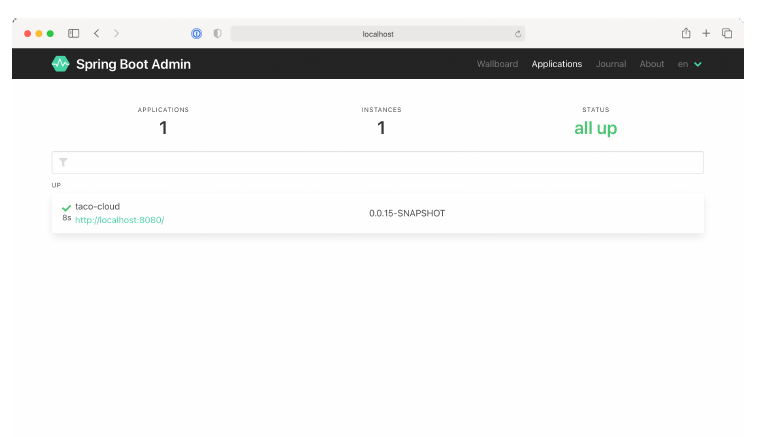 Figure 16.3 The Spring Boot Admin UI displays a single registered application.
Figure 16.3 The Spring Boot Admin UI displays a single registered application.
Although there isn’t much information about the Taco Cloud application shown in figure 16.3, it does show the application’s uptime, whether the Spring Boot Maven plugin has the build-info goal configured (as we discussed in section 15.3.1), and the build version. Rest assured that you’ll see plenty of other runtime details after you click the application in the Admin server.
Now that you have the Taco Cloud application registered with the Admin server, let’s see what the Admin server has to offer.
